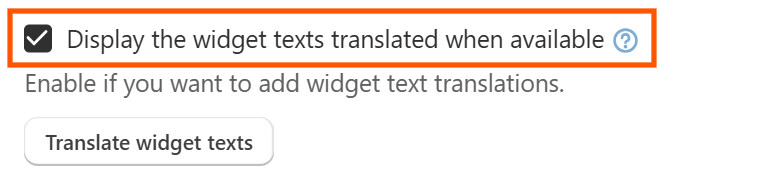How can I display the widget texts translated?
Customers visiting your store in their local language will see the widget texts translated (such as the app title or the 'Add to Cart' button), as long as you have provided translations for the Also Bought widget texts.
To display the widget texts translated, please follow these steps:
First, enable the following setting in the Advanced Preferences section and save the changes:
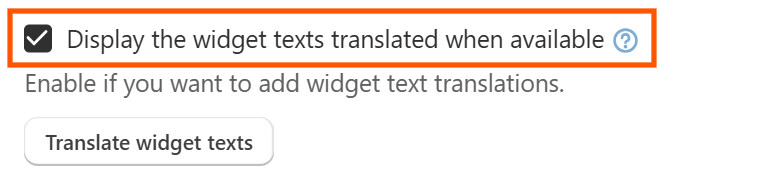
Once you have enabled it, provide translations for the widget texts. To do so, you can choose from the following methods:
Create the translations from our preferences pages: How do I add translations for the widget texts from the preferences pages?
Create the translations by using Shopify Translate & Adapt app: How do I add translations for the widget texts using Translate & Adapt?
Both methods are compatible with each other. That is, if you modify a translation from the preferences pages, you will see the new translation reflected in Shopify Translate & Adapt, and vice versa. However, we recommend creating translations directly from the preferences pages, as it’s more convenient and faster.