My video autoplays but sound is not working
Video Autoplay
Most modern browsers will autoplay videos as long as they are muted.
Therefore, if the mute option is selected, the experience will be consistent on almost all modern browsers.
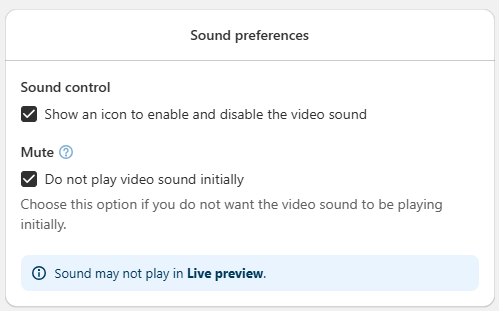
One exception to this is Microsoft Edge,which now limits videos from playing automatically unless you manually configure it to allow it. To do so, you'd need to:
1- Open Microsoft Edge.
2- Click/tap on the Settings and more (Alt+F) 3 dots menu icon, and click/tap on Settings.
3- Click/tap on Cookies and site permissions on the left side, and click/tap on Media autoplay on the right side.
4- Select Allow in the drop menu:

Auto-playing videos with sound
Browsers have different policies on auto-playing videos with sound. Particularly:
- Chrome: It will autoplay videos with sound after the following user interactions: mouse click or typing. Additionally,Chrome Mobile may not play the video automatically if the 'Data saver' option is on.
- Safari: It will only autoplay videos with sound after the following user interactions: mouse click, typing, or mobile screen touching.
- Firefox: It will only autoplay videos with sound after the following user interactions: mouse click or typing.
- Edge: It will autoplay videos with sound in all cases if the Media Autoplay option is set to "Allow".
In order to have the most consistent experience on all browsers, our app will start video playing with no sound and, depending on the browser, will enable sound if possible (normally after a user interaction).
Older browsers
Although the autoplay video compatibility is consistent on all modern browsers, some older versions of the browsers work differently.
Particularly, old versions of Android Browser (deprecated) and Safari mobile (iPhone 6 or earlier), the videos cannot be played automatically. A transparent play button in the middle of the video is shown which can be pressed to start playing the video.
